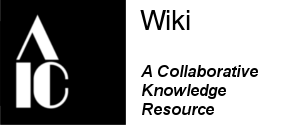Wooden Artifacts Wiki Content Guides
Back to the Wooden Artifacts Page
 Wooden Artifacts Group Conservation Wiki
Wooden Artifacts Group Conservation Wiki
This page includes technical information to support content creation including templates, guidelines, and samples.
Framework for Drafting Pages[edit | edit source]
The goal of the Wooden Artifacts Group Conservation Catalog Wiki is to provide information on the broad range of materials and topics encountered in the conservation of wooden artifacts. It is a voluntary, cooperative project of the WAG that allows participating members the opportunity to develop and comment on articles. Publication in the catalog does not endorse, approve, or recommend any treatments, methods, or techniques described.
Creating a New Page[edit | edit source]
It can be tricky to begin new pages. The first thing to do is to decide on your topic, and pick the title carefully! It is difficult to change the name later. Next, determine whether the page belongs among the Wooden Artifacts Main Page topics.
- If the heading for your page already exists, great! If it is already a page (blue link), then you can begin creating and editing! If the heading appears black, click the edit link for that subject (in blue on the right). In the editing box, add double brackets around your topic like so: [[topic]]. Save it and return to the Wooden Artifacts Main Page. Your new page will appear in red (red=unused link; once you have added text to that page, the link will be blue). Click on it and it will take you to your new, blank page. On the new page, select the Edit tab to begin creating and editing.
- If your new page doesn't exist yet and belongs among the subheadings on the Wooden Artifacts Main Page, find the gray bar header for the appropriate section and click on the edit link (in blue on the right). Add your new page to the list with double brackets like so: [[topic]]. Save it and return to the Wooden Artifacts Main Page. Check that your topic has appeared and that it is in the correct place. Your new topic will appear in red (red=unused link; once you have added text, the link will be blue). Click on it and it will take you to your new, blank page. On the new page, select the Edit tab to begin creating and editing.
- Alternatively, an easy way to start a new page is to pre-emptively make a link for the page you plan to create. For example, if you want to start a page about how to mix a solution of Paraloid B-72, you can go to any page (maybe a page about ceramics treatments, but it also could be your own user page). Working in the Edit tab, insert a link with the title of the new (but still hypothetical) page: [[Making_Paraloid_B-72 | Making Paraloid B-72]]. Once that link is live, it will show up in red, and once you click on it, you will be prompted to start creating and editing the new page.
For more information on inserting links see the Links section below.
Adding Content to a Page Using Templates[edit | edit source]
When you begin adding content to a new page or editing an existing page, it is recommended that you use the following templates created specifically for the Wooden Artifacts Conservation Catalog wiki.
- The basic template includes the standard Wooden Artifacts Wiki introductory text and formatting guides, such as the specialty group logo, contributors, copyright information, cautionary text, draft banner, and standardized headers.
- The template for object materials and types is more specific, should be used for articles found in the Wooden Artifacts Wiki section on Materials, and can be used as a guide for general pages as well.
An easy way to get started using one of the Wooden Artifacts Wiki templates is to open the appropriate template page (the basic template or the materials and types template) in ANOTHER TAB on your browser. Go to the Edit tab at the top of the page and select and copy all of the text in the edit box. Return to the Edit tab of your new page and paste in the text from the template. Save the page and return to the Edit tab. Now you can fill in your text!
Formatting Tips[edit | edit source]
- Use shortcuts when creating and editing entries. For example, select text and use the editing buttons found at the top of the edit box to make words bold, italicized, or to add links or documents.
- Remember all the good notes you no doubt took during your training session, or re-visit an archived AIC Wiki training session.
- Cut and paste code from other pages with layouts that you like.
- Remember to keep SAVING. If you navigate away from your page or even hit the Edit tab (even though you are in Edit), you will lose it all.
- Citations within the text should follow the standard (Author year) JAIC format. References listed at the end of articles should also follow the JAIC style guide.
- Don't forget to use the AIC wiki Help page (found in the Navigation bar on the left of the screen), as well as the Media Wiki Formatting page, which includes guides to text formatting, header levels, and symbols.
Headers[edit | edit source]
It's a pretty good rule of thumb to have a header for every section of content. It makes reading and contributing a bit easier and is essential for a page's Table of Contents. (Tables of Contents are automatically created based on the location of your headers.) However, paragraphs that stand alone at the top of a page--short summaries of long pages, for example--probably don't need them. Keep in mind that when starting a new page, it's encouraged to use the Wooden Artifacts Wiki templates, as well as to copy and paste the formatting of existing pages from Wooden Artifacts Wiki and modify them as appropriate.
Make a header by putting an equals sign = before and after text. You can adjust the size of the header and make sub-sections by adding more equals signs, up to 6 six on each side. The code for all the sizes is below and this Samples page shows what they look like.
== Sample 2 == === Sample 3 === ==== Sample 4 ==== ===== Sample 5 ===== ====== Sample 6 ======
Note: Skip Level 1, it is the page name level.
Adding and Editing Citations[edit | edit source]
Adding citations is easy, using the code in the example below from the Paintings section:
“Note: An unsolved problem—to find simple appropriate names for each type of stretcher. My descriptions are obviously awkward. R.D.B.” (Buck 1972)
- Buck, Richard D. 1972. Stretcher design, a brief preliminary survey. Unpublished paper. Madrid: International Council of Museums (ICOM).
Though, it's hard to see in this example due to the short page length, clicking on the "Buck 1972" citation automatically scrolls the page down to the reference at the bottom.
- The relevant code for the citation within the text is: [[#ref1|Buck 1972]]
- The relevant code for the end reference is: <span id="ref1"></span> followed by the full reference.
- Each reference on a page should have a unique number: ref1, ref2, ref3, etc.
Notes[edit | edit source]
JAIC discourages the use of footnotes, so use on the Wooden Artifacts Wiki is anticipated to be rare. Nevertheless, footnotes can be compiled with the "ref" code within the text, followed by the "references" code where you want to list the footnotes or Notes on the page. For example, let's insert a footnote (for "<ref>Reference 1. APA format preferred</ref>") within a paragraph. It will result in a footnote number like this. [1] Additional notes are consecutively numbered and here are two more samples.[2] [3]
The second part to this is to display the references you've already inserted in the appropriate Notes section--typically at or near the bottom of the page. Insert the following code: "<references/>." This tag compiles all the footnotes, and, for the 3 samples used above, looks like this:
Links[edit | edit source]
Internal[edit | edit source]
Internal links refer to the Wooden Artifacts Conservation Catalog pages as well as all of the AIC Wiki pages. Use double brackets with the exact title of the page you want to link to (it follows the "title= " in your web browser's navigation bar). You can rename the link by inserting a pipe ( | ) and then the desired title or how you want it to appear within the text. Here is a sample:
[[SAMPLE_Page_title_from_URL | Link as you want it to appear]], which looks like this: Wooden Artifacts Main Page.
External links[edit | edit source]
External links are created with single brackets like so [http://www.SAMPLE_URL.com Link title ] and appear like this within the text AIC Home page.
Unfortunately, it seems that there is no way to get around the extra spaces that follow external links. For more on adding links, MediaWiki Help:Links is a good place to start.
Adding images[edit | edit source]
A brief introduction to adding images can be found on the main AIC wiki Getting Started section Adding Images.
Upload an image[edit | edit source]
Photos (.jpg, .gif, .pdf, and others) can be uploaded by clicking on the "Upload file" link at the bottom of the left-hand navigation bar of each page of the wiki. It's best if the image is edited, cropped, and compressed to a manageable byte-size (let's try under ~ 5MB per image) before uploading. The dimensions of the image can be adjusted before uploading too, but it is not entirely necessary because most times it will still be necessary to tweak the size to make it look ok in the page.
Insert an image[edit | edit source]
To insert a photo as-is is not recommended because there are no limits for the dimensions and no abilities to add captions. But to do so, use double brackets (as if you are making an internal link) like this: [[File:Trogir.JPG]] It will look like this:

Insert an image as a thumbnail with a caption[edit | edit source]
For the aforementioned reasons, it's highly recommended to adjust the image to thumbnail size. You can do this with the following code, which will size the image for you, let you align it on the right or left, and allow you to insert a caption. (And clicking on the thumbnail will bring the user to the full image.) [[File:Trogir.JPG|thumb|left|City of Trogir, Croatia]]
Adjust the displayed size of an image[edit | edit source]
Keep in mind that there are quite a lot of variations of code that can be successfully used to insert images. For example to adjust the displayed size of an image, add a pipe ( | ) after the file name and specify the pixel width you desire (the aspect ratio will remain constant, i.e., the height will remain in proportion), such as [[File:Boston_dwntwn.JPG|125px]]

You can also specify the pixel size and make the image a thumbnail with a caption using the following code. [[File:Boston_dwntwn.JPG|200px|thumb|right|View of downtown Boston at night, 2011]]
A final note, in regard to the display of sample images here. References to images usually require some tweaking of their code to look good. It is recommended to use an existing code first, like the "thumb" provided above, and then add complexity when you have a strong familiarity with the Wikimedia software.
Back to the Wooden Artifacts Page.